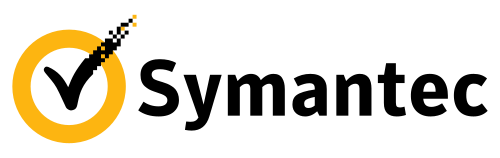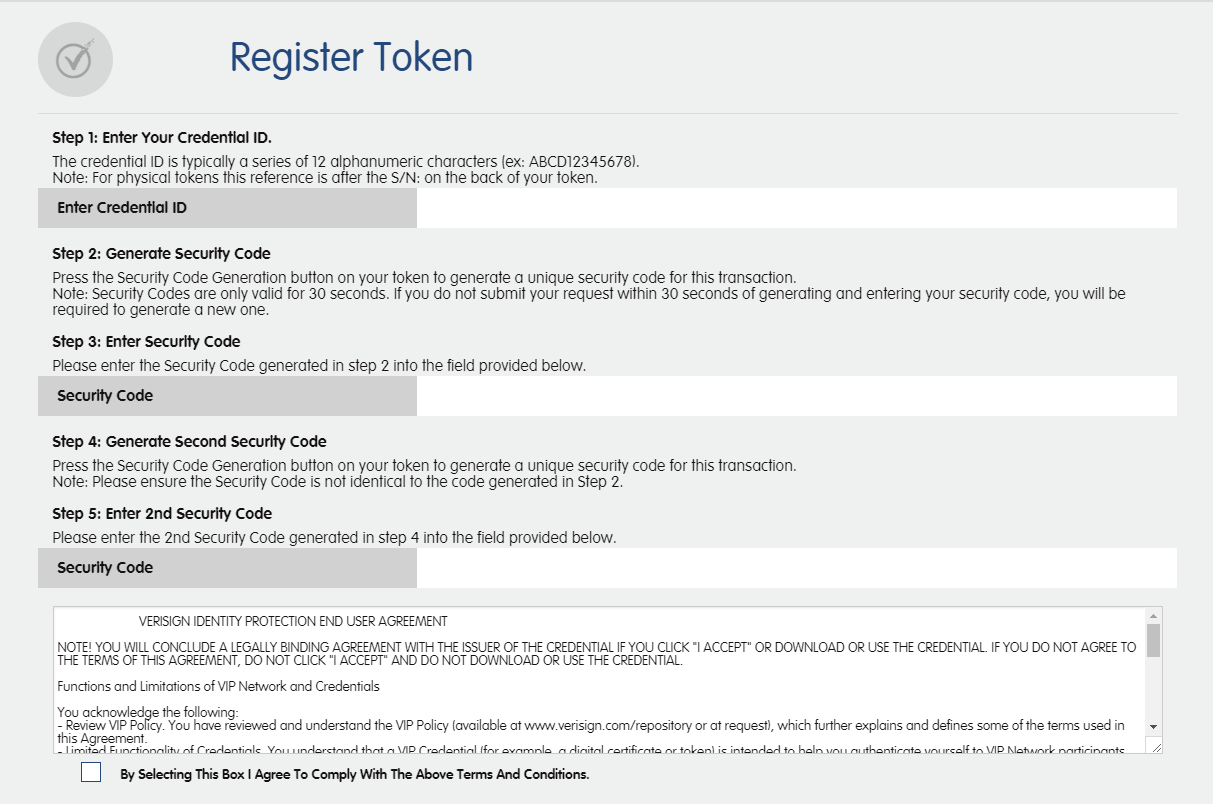Changes to your online security are coming
Coastline are commencing work on upgrading our Second Factor Authentication (2FA) and have some important information about how these changes will affect your Internet Banking Service.
Following review, the Factor 2 Personal Icons service will be discontinued, we will commence phasing out this security option to our members in the coming weeks.
Your account security remains the upmost importance to us as we work through the upgrade. We are providing a number of secure options as an alternative to Factor 2 Personal Icons.
Please choose from the following options and follow the steps to register.
VIP Access
• Strong authentication: Provides strong, two-factor authentication when logging into your VIP-enabled accounts.
• VIP Access Proximity: Securely lock and unlock your computer using your mobile device.
• QR/App Code: Scan a QR Code to generate site-specific security codes for strong two-factor authentication to your favourite websites.
Use VIP Access at participating organisations including Coastline which offers strong authentication to your normal login in one of the following ways:
• Dynamically generate a one-time use security code on your mobile device. Use that code along with your username and password.
• Receive a push notification on your mobile device that you approve as authentication. If your organisation requires you to define an additional device authentication mechanism to meet the security requirements, you will be prompted for the additional local authentication such as PIN, pattern, password, or fingerprint.
• Use fingerprint or your security code in a push notification to authenticate yourself on your mobile device.
Note: Fingerprint authentication requires that your mobile device is fingerprint capable and that you have registered a fingerprint on the device.
The strong authentication method you use depends on the method implemented by your participating organisation.
You can generate a security code even if you do not have a network or mobile connection.
Be sure to read the VIP End User Agreement after downloading VIP Access.
Follow the link below to download the VIP Access App
Follow the instructions below to register for VIP Access
1.Log into Internet Banking
2.Under ‘Settings’ (Cog) select ‘Register Token’.
3. Input the credential ID from the VIP Acess App.
4. Next, input the code provided (a new code is generated every 30 seconds).
5. Repeat this process for the next number generated by the token in the next field as required.
6. Select the check box thus complying with the stated terms and conditions and select register at the bottom.
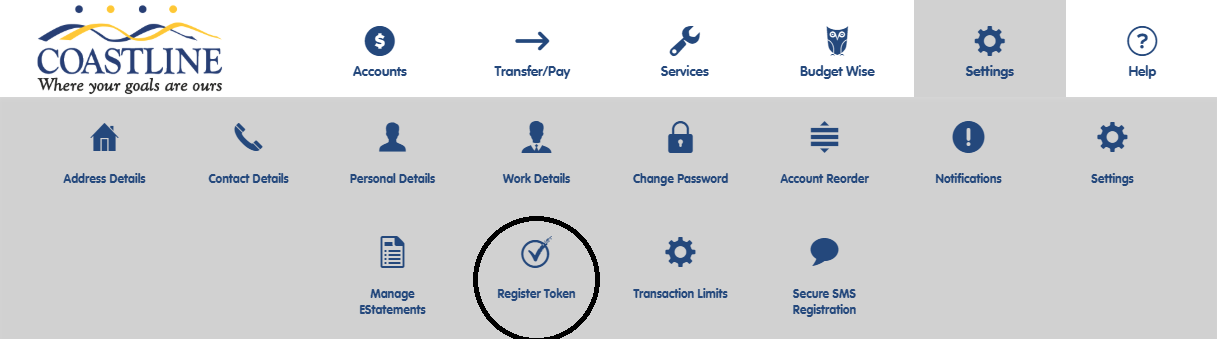
Secure SMS
With secure SMS when you enter an external transfer to a destination that you have not previously used, you will be prompted to enter a onetime SMS code which will be sent to your nominated mobile number. The code when received on your mobile must be entered to authorise the transaction. Once per session – You will only be asked for SMS authentication once during an Internet Banking session. To activate Secure SMS:
1. Log into Internet Banking.
2. Select settings cog and then the ‘Secure SMS Registration’ button
3. You may be prompted for your existing secondary security.
4. Input or check your existing mobile number and select ‘Register’.
5. You will then be sent an SMS message with an authorisation code.
6. Enter the code into the field.
7. Once verified the Registration Process is now completed.
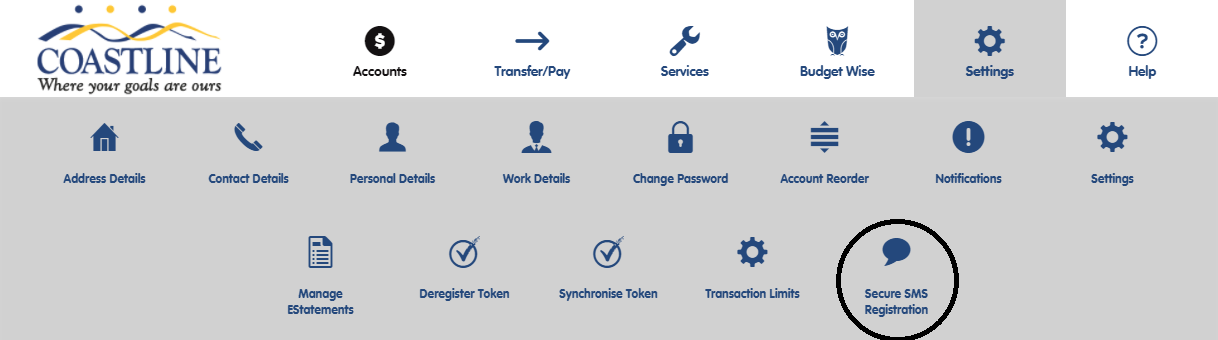
Physical Token
Each time you wish to transfer funds between memberships, transfer funds to another financial institution, use Business Banking or make a Bpay® payment, you simply input the code from your Token when prompted by Internet Banking.
1. Under ‘Settings’ (Cog) select ‘Register Token’.
2. Input the credential ID from the physical token or the VIP Access.
3. Next, press the button on the token and input the code provided (a new code is generated every 30 seconds).
4. Repeat this process for the next number generated by the token in the next field as required.
5. Select the check box thus complying with the stated terms and conditions and select register at the bottom.
You can obtain your Token from any Coastline Branch.
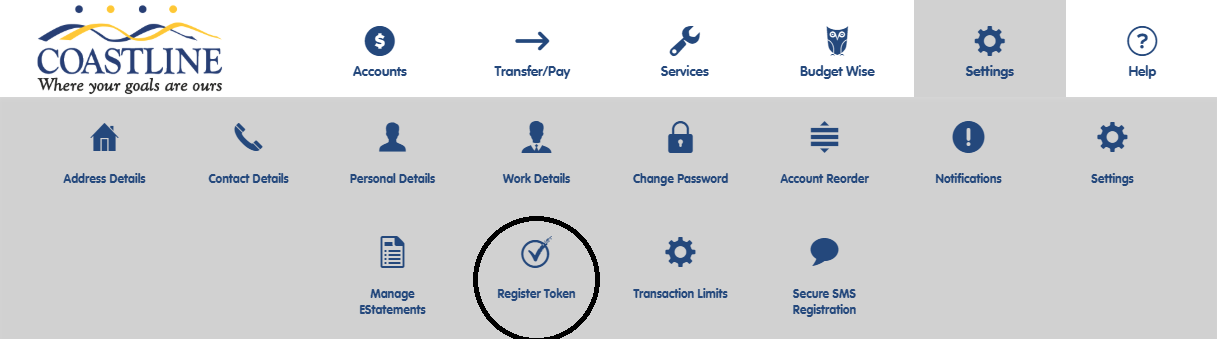
Questions?